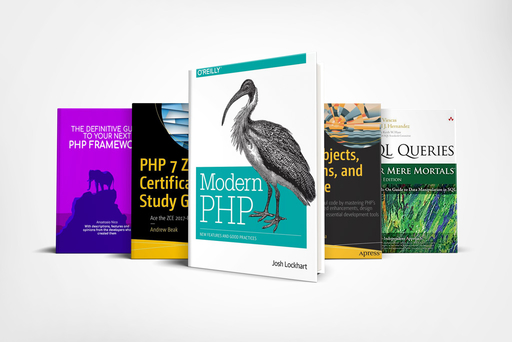File Information in Photoshop
Graphic (Photoshop)
Working and understanding file information in Photoshop

When you take a photo with your digital camera, each image file contains information such as the date and time it was taken, the shutter speed and aperture, the camera model and so on. All this informations are called metadata.
You can add information such as title, description and keyword tags, which will help you identify images and manage your collection.
In addition, the opened images are examined to identify any Digimarc watermarks. When a watermark is detected, Photoshop Elements displays a copyright symbol in the title bar of the image window and updates the sections Copyright Status, Copyright Notice, and Copyright Info URL of the File Info dialog box.
File info
The File Info ,reachable at the "File" menu, displays the camera data and the caption information and added to the file the author and copyright information dialog box. In this windows you can also add or change the informations about the saved files in Photoshop Elements.
Lets see the most important data:
in the "Basic" tab you can view or edit the file information, the author, caption, copyright status, and you can add keywords that make the image easier to find on the computer where the image resides or on the Internet if the image is uploaded,
The added information is embedded in the file using XMP (Extensible Metadata Platform).
XMP provides Adobe applications and its partners a common XML structure with which to standardize the processes of creating, processing, and interchange of metadata at various stages of publishing workflows. If you need to enter repetitive metadata in different files, you can create metadata templates to speed the addition of data to the files.
In the "IPTC panel", you can edit the data concerning the author of the files as address, website, email and phone number.
the "Camera data" panel displays the data of the camera in which the image has been developed
Use the Info panel
The Info panel contains information about the image file, and shows the color value on which the pointer is located. Depending on the tool in use, the Info panel also provides other useful information.
To view information while dragging the tool in the image, the Info panel should be visible on the canvas.
To open the Info panel, choose Window> Info (F8).
Select a tool.
Move the pointer over the image, or drag in the image to use the tool. Depending on the instrument used, the following information may be displayed:
numeric values ​​for the color that is under the pointer
X and y coordinates of the pointer
Width (W) and height (H) of the selection or shape as you drag, or the width and height of the active selection
X and y coordinates of the starting position (when you click on the image)
Changing position along the x and y coordinates when you move a selection, layer, or shape
Angle (A) of a line or gradient; angle changes when you move a selection, layer, or shape; or angle of rotation during the change Changing the distance (D) as you move a selection, layer, or shape
Percentage change in width (W) and height (A) when resizing selections, layers, or forms
Angle of horizontal rotation (O) or vertical (V) when you rotate the selection, layer, or shape